MapBoot Editor — User Interface Guide¶
This guide walks you through the Editor so you can model multi‑building, multi‑floor indoor maps quickly and safely.
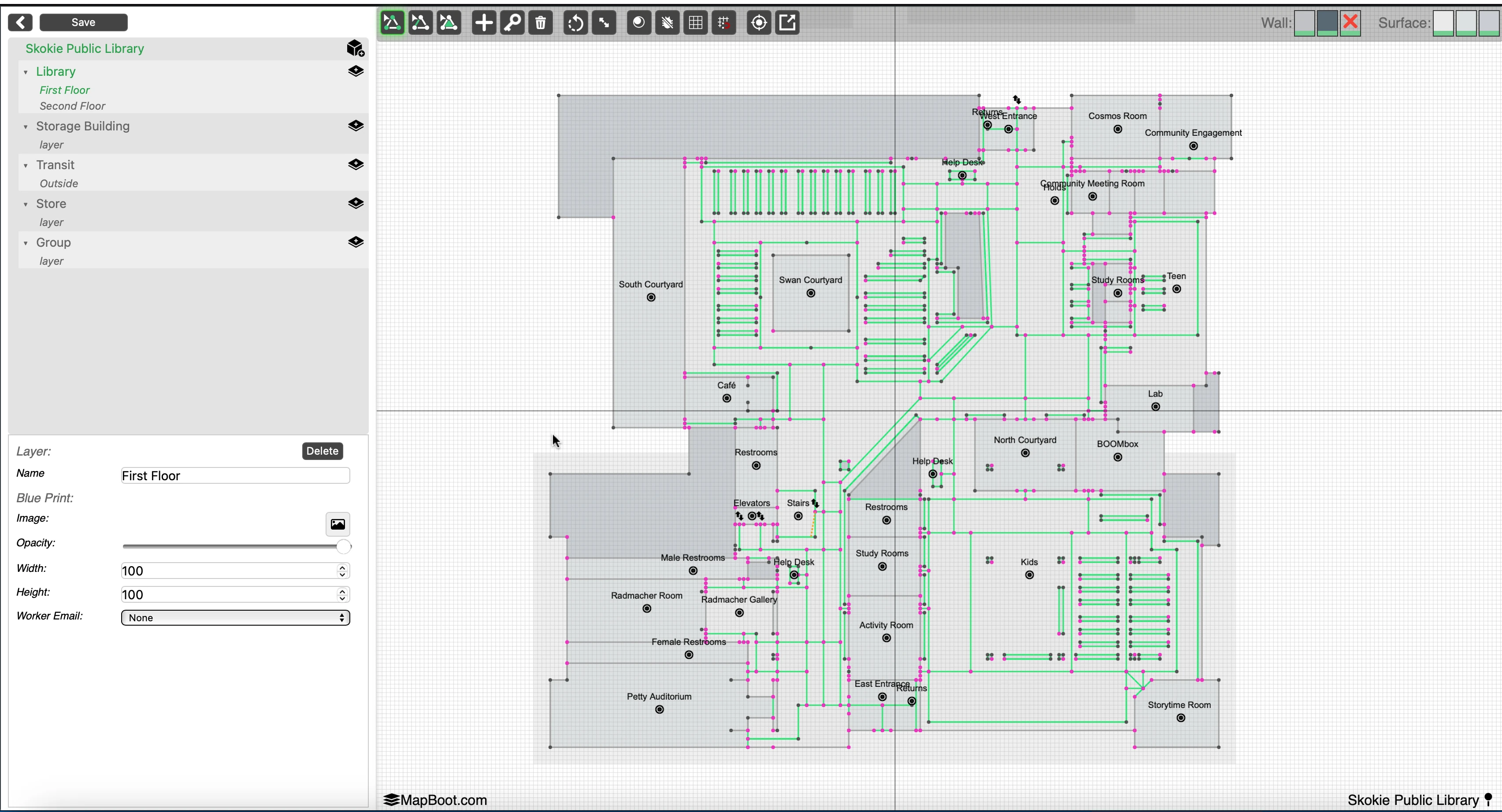
1) Editor Layout¶
The editor has three main areas:
- Left Panel — Map Tree & Properties
- Map Tree (top): Groups → Layers (expandable sections).
- Properties (bottom): Context‑sensitive form for the selected item .
- Top Toolbar — Tools & Toggles
- Different selection types, drawing tools, rotate/scale selection, debuging, grid/snap, fit/center, and other utilities.
- Main Canvas — Your Map
- Infinite canvas with a metric/imperial grid. Pan/zoom/rotate and draw geometry; see your blueprint and vector layers.
Tip
If you don’t see the vector lines or text immediately, zoom in or click Center View in the toolbar to focus the active floor.
2) Keyboard & Mouse Controls¶
- Multi‑select:
Ctrl+ click or rectangle selection (when the selection tool is active) - Delete selection:
Delete/Backspace - Undo :
Cmd/Ctrl + Z - Pan:
CmdorAlt+ drag with mouse - Zoom: scroll
3) Top Toolbar (common actions)¶
The exact icons may evolve; the list below explains the typical actions you’ll find.
- Point / Line / Polygon — Switch between geometry creation modes.
- Add Point — Add vector geometry to the active Layer by placing points.
- Add Door — Quickly place a door on a selected line segment.
- Delete — Remove the selected item(s).
- Rotate / Scale — Transform the selection; for moving, simply drag it.
- Preview — Toggle a quick preview of your map directly in the editor.
- Debug — Show key debugging info, such as the number of lines connected to a point.
- Grid — Show or hide the background grid.
- Snap — Snap to grid or existing points for precise placement.
- Center — Re‑center the viewport on the active floor.
- Fullscreen — Expand the viewport to fill the browser window.
- Save — Save all changes. Changes don’t appear on public maps until you Publish from the Dashboard → Maps list → your map → Publish.
Important
Save frequently. Undo history is local to the session and can be cleared by a refresh or navigation.
4) Left Panel — Map Tree¶
The tree represents your map structure. Items are context‑sensitive: what you select changes what you can edit.
4.1 Buildings & Floors¶
- A Map contains one or more Buildings.
- Each Building contains one or more Floors.
- Select a Floor to make it active on the canvas.
- In Properties, you can set the Floor name and attach a Blueprint image (PNG/JPG).
Blueprint tips - Use Opacity to fade the image while tracing. - Use Width / Height to scale the blueprint so vector geometry aligns with real‑world units.
4.2 Groups & Layers¶
- A Group is the container object that holds one or more Layers. In most projects, a Group represents a Building, but it can also represent an outdoor area that holds the connecting paths linking multiple buildings together.
- A Layer is the technical term used in the editor, but in real‑world usage it usually corresponds to a Floor of a building (or an equivalent level in an outdoor Group).
Tip
For the most accurate pathfinding results, ensure that transitions between floors or buildings occur only at registered locations.
- Between floors: Use locations such as stairs, elevators, or escalators, and make sure they exist on both connected floors.
- Between buildings: Use designated entry/exit points such as entrances.
This setup ensures that the routing engine can calculate correct paths and provide accurate turn-by-turn directions.
4.3 Collaboration¶
If collaboration is enabled for your tenant, the layer Properties include:
- Collaborator Email — assign the layer/floor work to a collaborator.
- Owners see and can edit everything; collaborators only see/edit their assigned content.
5) Properties Panel (context‑aware)¶
When you select an item in the tree or on the canvas, the Properties panel updates. Typical fields:
- Name — rename the building / floor / group / layer.
- Blueprint Image — upload/replace a background; pick from disk.
- Opacity — 0–100.
- Width / Height — size for the blueprint image (in map units).
- Worker Email — assign a collaborator (optional).
Note
Properties apply to the current selection. If nothing is selected, the panel shows floor/group context based on the last tree selection.
6) Drawing Geometry¶
- Pick a Layer (in the tree) — new geometry is added to the active Layer.
- Choose +, from the toolbar.
- Click on the canvas to add points:
- Use Snap to align with grid or existing nodes.
- Geometry can be moved, first set selection mode to points , select group the points you need to move , then drag for moving, you can rotate and scale as well.
Intersections & Shared points (lines)¶
- When the end of a new line touches an existing segment, the editor attempts to create a shared node and split the touched segment.
- If a node is on the middle of a segment, the segment is split into two lines meeting at that point.
Tip
For clean connectivity, zoom in and place endpoints directly on existing segments or nodes. Keep Snap enabled when routing corridors.
Pathfinding requires the point network to be truly connected — visually overlapping points that aren’t actually linked will not be treated as connected. When troubleshooting pathfinding issues, start by checking point connectivity in the editor.
7) Common Workflows¶
7.1 Trace a floor from a blueprint¶
- Select the Floor.
- Upload a Blueprint image from Properties.
- Adjust Width, Height, and Opacity so it matches your unit system.
- Create a Group → Layer (e.g., “Corridors”). Draw lines for walkable paths.
7.2 Multi‑building, multi‑floor¶
- Add all buildings and floors.
- Model vertical connectors (stairs/elevators) where paths transition between floors.
7.3 Assign work to collaborators¶
- Create Groups/Layers for each floor.
- From the Dashboard access Collaboration menu, add collaborators , assign them to the map first,
- In the editor , In the layer Properties, set Collaborator Email to the collaborator.
- They see and edit their assigned layers; the owner merges and publishes.
8) Saving & Publishing¶
- Click Save in the toolbar to persist changes to your map.
- The map can be embedded with the Viewer or Navigator widget using the map’s ID.
- Saving a map does not automatically make changes public. To publish your updates, go to the Dashboard → Maps menu, select the desired map, and click the Publish button.
Warning
Closing the tab or reloading before saving will discard unsaved changes.
9) Troubleshooting¶
- Geometry looks offset from the blueprint
Ensure Width/Height are correct and verify the scale (meters vs feet). Re‑align and continue drawing. - I can’t select things
Check which Layer is active, and verify if you have been granted access to the layer from the map owner if in collaboration mode . - Performance feels slow
Temporarily hide heavy layers (orthophotos, dense polygons), save, and reload.
If you have questions or want us to review your map structure, email contact@mapboot.com.