Transitions¶
This page explains Transitions in MapBoot and how to connect floors and buildings so routing (A→B) can cross levels and structures correctly.
What is a Transition?¶
A transition is a logical connection that tells MapBoot’s router how a user can move: - Floor → Floor (within the same building), typically via Elevators, Stairs, or Escalators. - Building → Building (between different buildings), typically via outdoor paths modeled in a special Transition Group (e.g., Outside).
When set up properly, the UI shows a dashed line with two arrows to visualize the link.
Types of Transitions¶
- Floor-to-Floor Transition
- Used for vertical movement between floors (elevator/stairs/escalator).
-
Requires placing access points (points with the key icon) at the corresponding locations on both floors.
-
Building-to-Building Transition
- Used for horizontal movement between different buildings.
- Modeled by drawing paths in a non-building Transition Group (commonly named Outside), then linking each building to that outside layer.
Prerequisites¶
- Both target floors (for floor-to-floor) or groups/layers (for building-to-building) must exist.
- You’ve placed access points (key icon) at the real-world locations (elevator/stairs/escalator or building entrances).
- You have permission to edit both layers you’re linking.
Create a Floor-to-Floor Transition¶
1) Multi-select the two floors¶
- Ctrl + Click (Cmd on macOS) Floor 1, then Floor 2 in the tree to select both.
- Selection order matters:
- The last selected floor becomes the primary selection (fully editable).
- The first selected floor is available for picking points only (you can’t edit its geometry during the operation).
2) Pick the access points¶
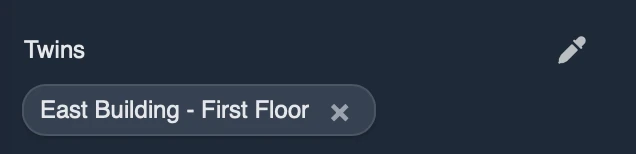
- On the primary floor, select the access point (key icon) that represents the shared location (elevator/stairs/escalator).
- In the selected point’s properties twins, click Pick to start linking.
- Click the matching access point on the other floor (same physical location).
- A dashed orange line and two‑arrow icon appears, indicating a two-way connection between Floor 1 and Floor 2.
3) Make it one-way (optional)¶
- If you need one-way travel (e.g., Floor 1 → Floor 2 but not the reverse):
- Select the point on the floor that should allow outgoing only.
- In the Twins list (linked points), remove the twin that creates the reverse direction.
- Result:
Floor 1 ⇒ Floor 2, butFloor 2 ⇏ Floor 1.
Tip
Keep elevator/stairs access points at the exact same XY location across floors so the UI and routing look clean.
Create a Building-to-Building Transition¶
1) Add an “Outside” transition group¶
- Create a Group called Outside (or similar) and set its type to Transition (so it is not treated as a building).
- Add a Layer under Outside; this layer holds outdoor paths (sidewalks, plazas, connectors).
2) Draw the outdoor path¶
- In the Outside layer, draw the path that connects Building A to Building B (from entrance to entrance, or to common plaza nodes).
3) Link Building A ↔ Outside¶
- Ctrl + Click the ground floor layer of Building A and the Outside layer to select both (remember: last selected is primary).
- Pick the access point in Building A (door/entrance with key icon), then pick the matching point on the Outside layer.
- A dashed two‑arrow line should appear.
4) Link Outside ↔ Building B¶
- Repeat the previous step for Outside and Building B.
- You now have: Building A ⇄ Outside ⇄ Building B.
Routing from a location in Building A to one in Building B will now find the path, including the outside portion, and the UI will render the transitions.
Important
The router requires connectivity. Ensure your outside path actually intersects entrances (access points) and that each transition link is established at those points.
Points & Behavior¶
- Two-way by default: Newly created transition links are bidirectional unless you remove a twin to make one-way.
- Selection scope: When two layers are multi-selected, only the primary layer is fully editable; the other is point-pickable for linking.
- Visibility: If you don’t see the dashed link, verify both layers are visible and zoom in near the access points.
- Performance: For large sites (e.g., multiple connected buildings with many floors), create clear Outside paths and keep entrances aligned to reduce ambiguity.
Best Practices¶
- Use consistent naming for floors and entrances (e.g., “First Floor – Main Elevator”).
- Place access points exactly at the transition locations and reuse them across floors/buildings.
- Keep outside connectors in a dedicated Transition group so indoor vs. outdoor edits stay clean.
- Validate by testing A→B routes across floors and buildings; confirm the UI shows the dashed arrows where expected.
- Prefer two-way links unless you have a real-world reason (e.g., one-way escalator).
Troubleshooting¶
-
No path found across floors/buildings
Ensure both transitions are created (Floor A ↔ Floor B or Building A ↔ Outside and Outside ↔ Building B) and that access points intersect the drawn paths. -
Link doesn’t appear
Check layer visibility, zoom level, and confirm you clicked access points (key icon), not arbitrary nodes. -
One-way not respected
Double-check the Twins list: the reverse link must be removed on the node that should block incoming travel.
If you need help reviewing your transition setup, email contact@mapboot.com.